This tutorial will show you how to Add and Manage FTP user in AMPPS
Go to your enduser panel (http://localhost/ampps). The AMPPS Enduser panel will be loaded.
In the features section you will see Add FTP account button. Click on the ' Add FTP account ' button (As shown in screenshot below)
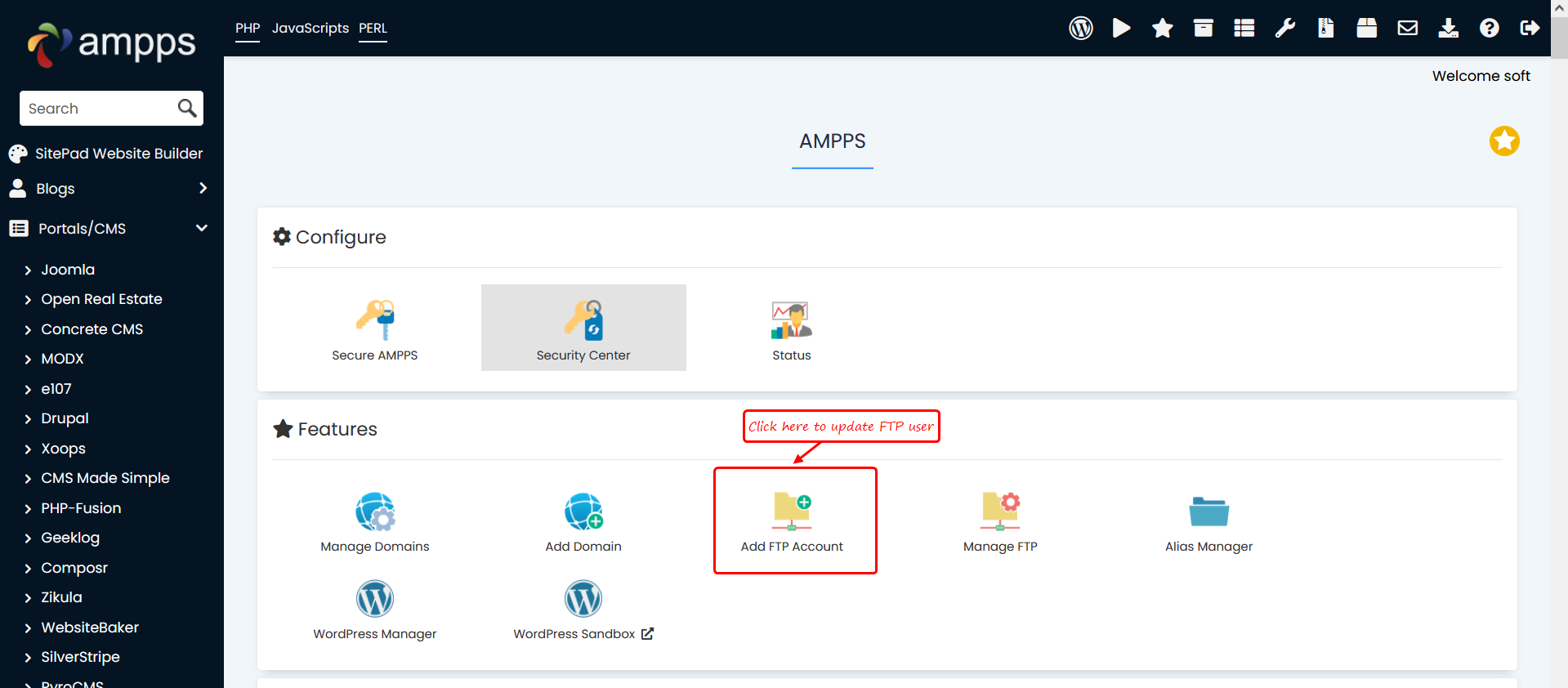
Now you will see form to add FTP user (You can visit this page directly by hitting url http://localhost/ampps/index.php?act=ftpadd)
Fill the details in the form and click on Create Account button.
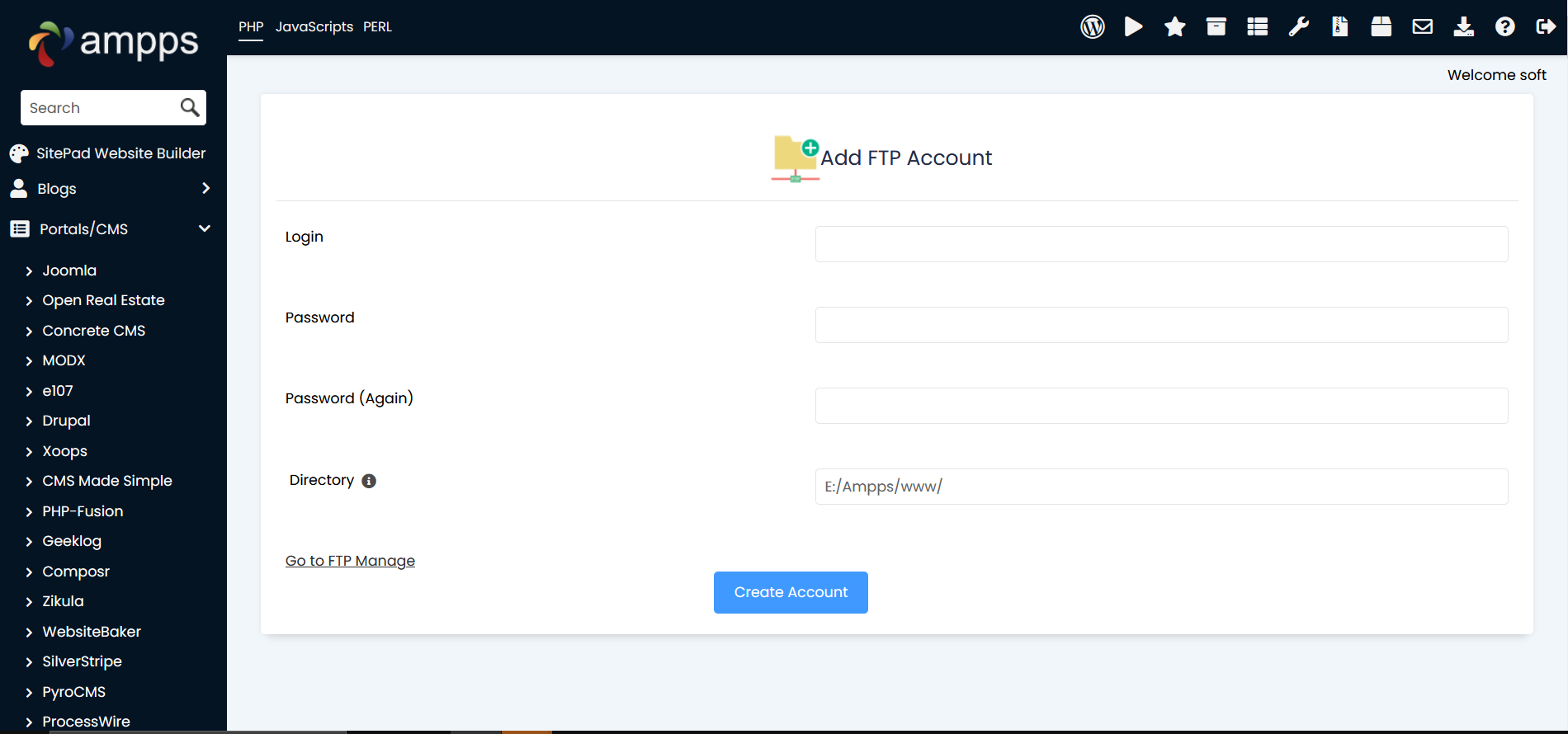
You will see confirmation popup on screen
You can check user added on manage FTP page ( http://localhost/ampps/index.php?act=ftpmanage )
You can visit page from ampps panel as shown in screenshot below
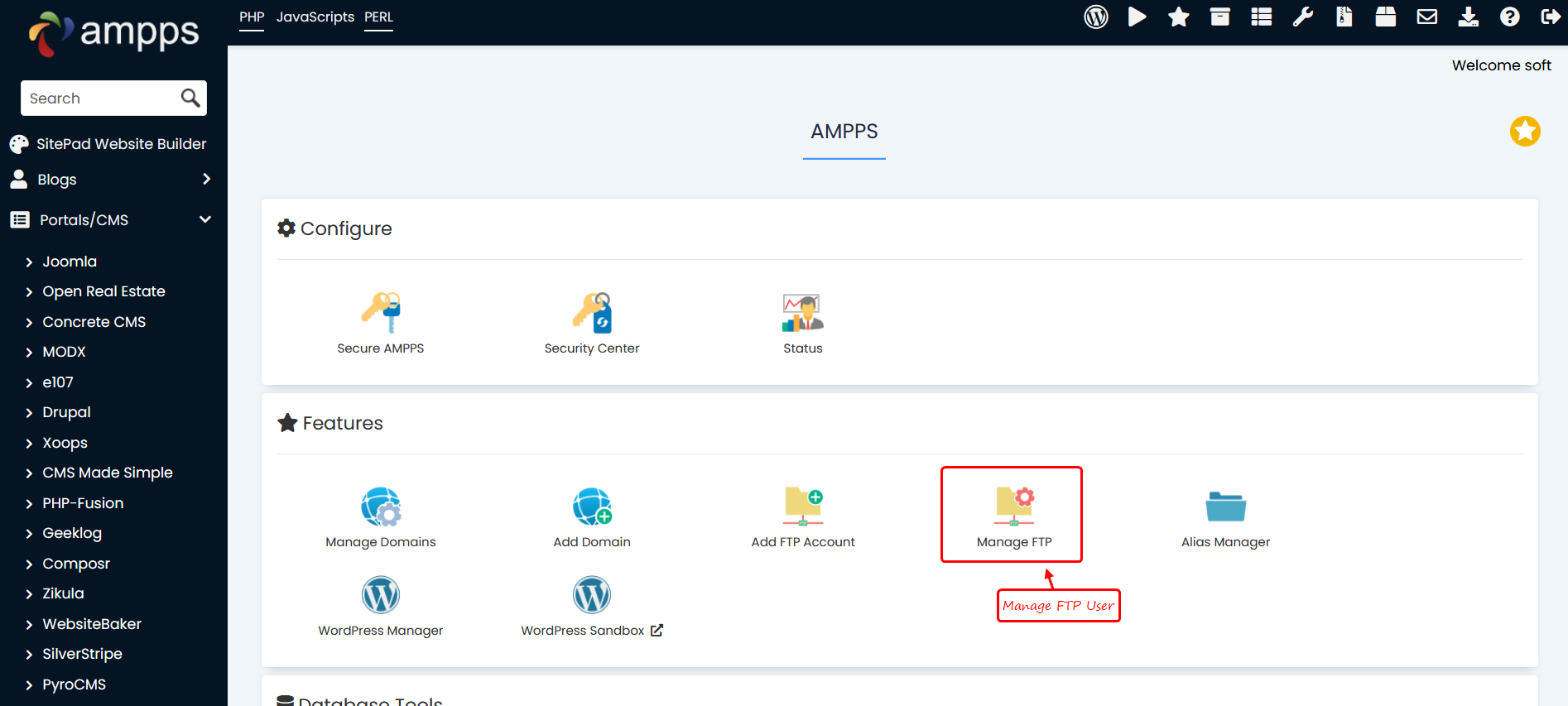
On the Manage FTP page You can change password for user or Remove user(As shown in screenshot below)
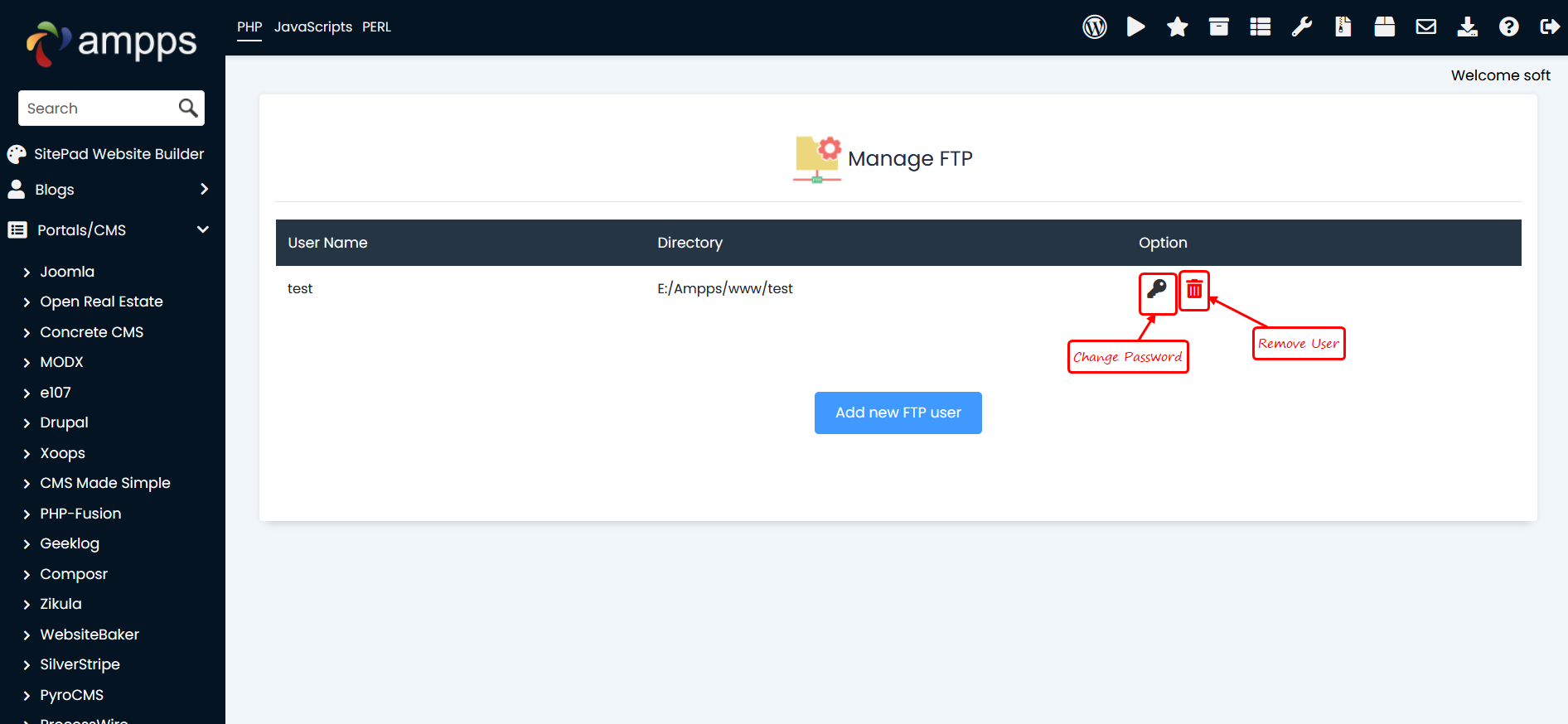
After any change please restart FTP server from AMPPS panel
If you face any issues, please open a Support Ticket with us.